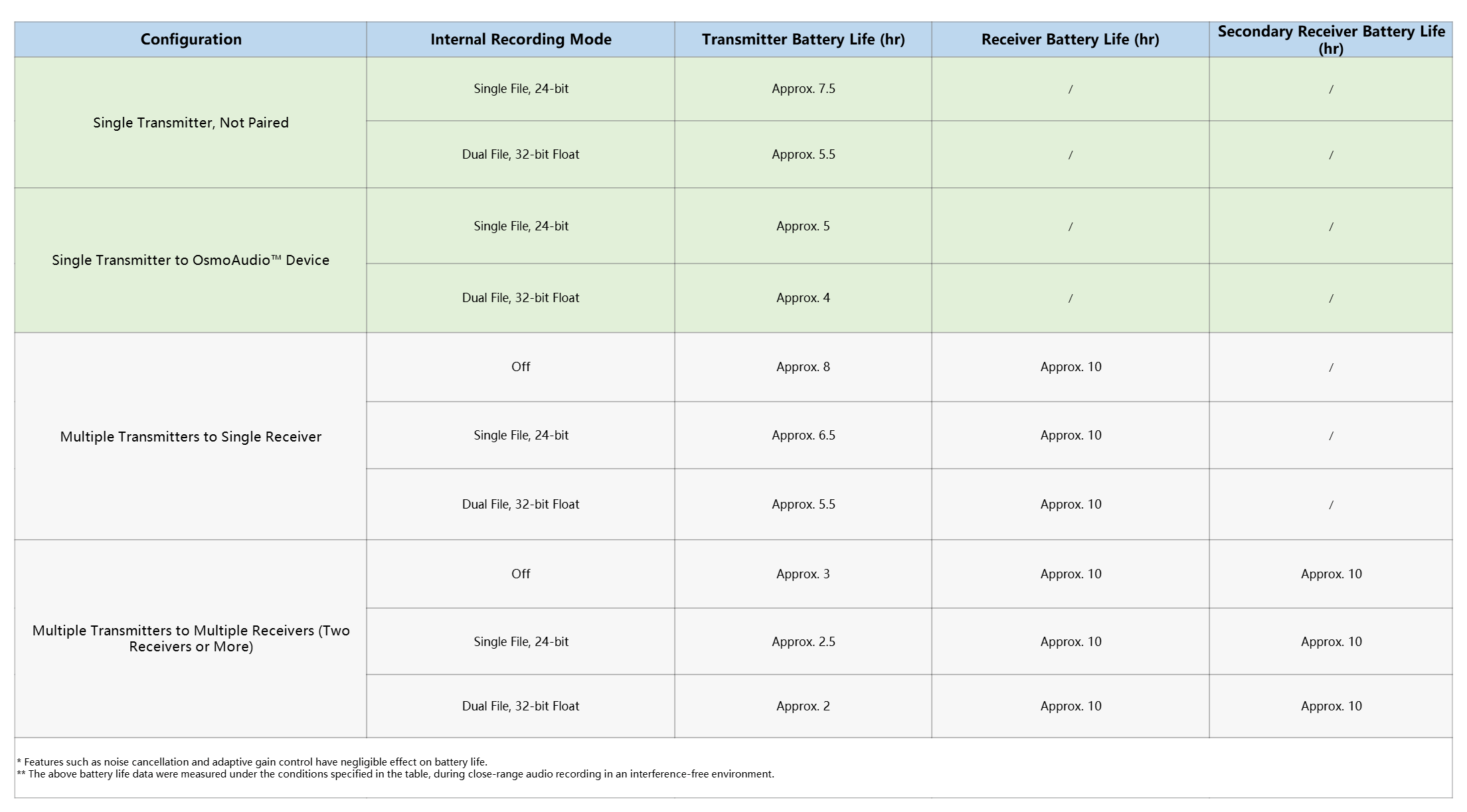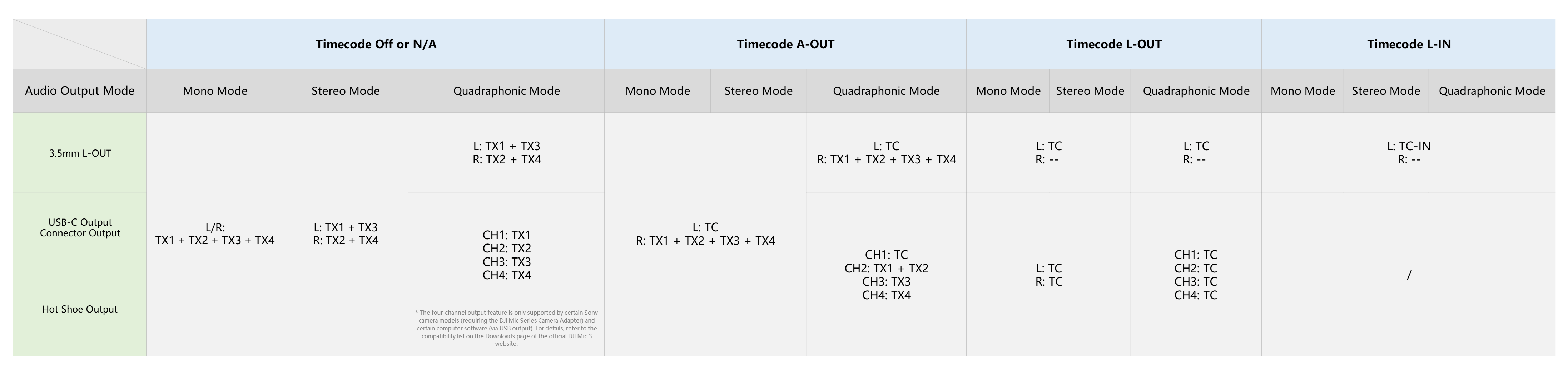ModelDMT03
Dimensions28.77×28.34×16.35 mm (L×W×H) (with magnet)
Weight16 g (with magnet)
Wireless ModeWi-Fi: 802.11 a/b/g/n/ac/ax
SDR: Customizable
Equivalent Isotropic Radiated Power (EIRP)Wi-Fi:
2.400-2.4835 GHz: < 20 dBm (FCC/CE/SRRC/MIC)
5.725-5.850 GHz: < 20 dBm (FCC/SRRC), < 14 dBm (CE)
SDR:
2.400-2.4835 GHz: < 20 dBm (FCC/CE/SRRC/MIC)
5.150-5.250 GHz: < 20 dBm (FCC/CE/SRRC/MIC)
5.250-5.350 GHz: < 20 dBm (FCC/CE/SRRC/MIC)
5.470-5.725 GHz: < 20 dBm (FCC/CE/MIC)
5.725-5.850 GHz: < 20 dBm (FCC/SRRC), < 14 dBm (CE)
Operating frequency allowed varies among countries and regions. Refer to local laws and regulations for more information.
Wireless Mode Operating FrequencyWi-Fi:
2.400-2.4835 GHz
5.725-5.850 GHz
SDR:
2.400-2.4835 GHz
5.150-5.250 GHz
5.250-5.350 GHz
5.470-5.725 GHz
5.725-5.850 GHz
Operating frequency allowed varies among countries and regions. Refer to local laws and regulations for more information.
Bluetooth ProtocolBluetooth 5.4
Bluetooth Operating Frequency2.400-2.4835 GHz
Bluetooth Transmitter Power (EIRP)BLE: < 10 dBm
BR/EDR: < 20 dBm
Operating frequency allowed varies among countries and regions. Refer to local laws and regulations for more information.
Battery TypeLi-ion
Battery Capacity137 mAh
Battery Energy0.531 Wh
Battery Voltage3.87 V
Charging SpecificationMax 5 V
Charging Temperature5° to 45° C (41° to 113° F)
Operating Temperature-10° to 45° C (14° to 113° F)
Charging TimeApprox. 50 minutes
Operating Time8 hours
Measured using DJI Mic 3 (2 TX + 1 RX + Charging Case), with features such as noise cancellation and internal recording off, during close-range audio recording under interference-free conditions, with both transmitters connected to the receiver and the receiver connected to a camera via the 3.5mm audio cable.
Internal Recording Available Duration24-bit (Single File): 57.3 hours
24-bit (Dual File): 28.6 hours
32-bit Float (Single File): 43.0 hours
32-bit Float (Dual File): 21.5 hours